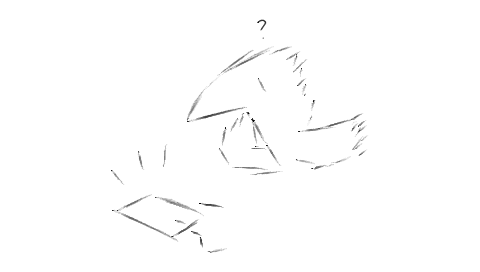
This post is about modifying configuration files for Wacom drivers to have a Wacom One tablet function in portrait orientation despite the option not being exposed in configuration UI.
Update: apparently the same applies to Intuos and Bamboo product lines, likely for the entire "generation" of tablets using the same drivers.
Update 2: for One/Intuous, the newer version of driver (6.x) has these options exposed in UI.
By default, "Wacom Preferences" application for the product line only offers two landscape modes:
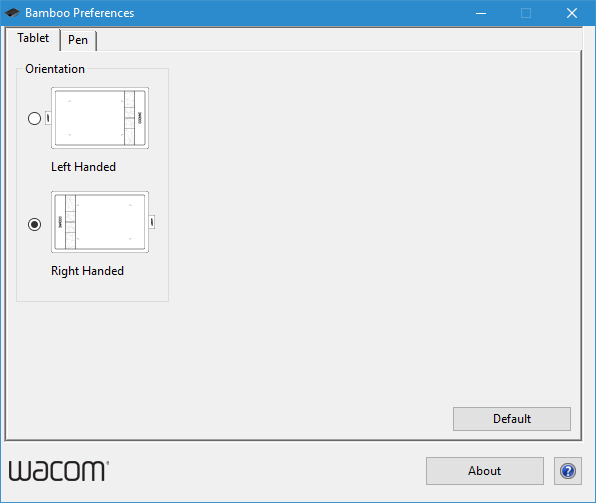
However, that is easily enough fixed. Driver also includes "Wacom Preference File Utility". It's a simple program that allows you to import/export your entire configuration as one big XML file:
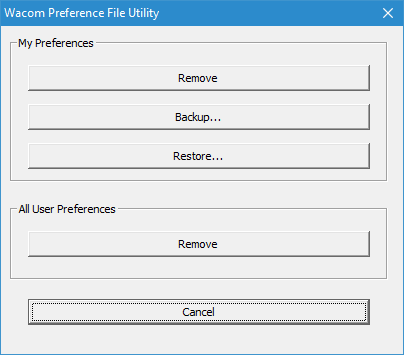
So the discovery process is:
- Export (Backup) the configuration to a file.
- Change the orientation in Wacom Preferences.
- Export the configuration again, to a different file.
- Compare the changes between the two files.
For comparing changes, you would either use one of the common tools (searching "text diff online" brings up a number of browser-based ones), or something more specialized (BeyondCompare is my personal favorite).
For Wacom One configuration, altering the orientation setting changes a "LeftHandedMouse" setting at the start, a bunch of coordinates across the profile configuration, but, most importantly, this snippet:
</MappingGroupArray> <Orientation type="integer">1</Orientation> <PenScroller type="map"> <PenScrollerScale type="double">1</PenScrollerScale> </PenScroller> </ContextManager>
"Orientation" node' value changes from 1 to 3, which is a hint.
So, to change orientation to portrait, you open the exported tabletprefs file in any half-decent text/code editor (e.g. Notepad++ on Windows, or default text editor on OSX), search (Ctrl+F\Cmd+F) for <Orientation, and change the number on that line to 0 (LED area on the top) or 2 (LED area on the bottom):
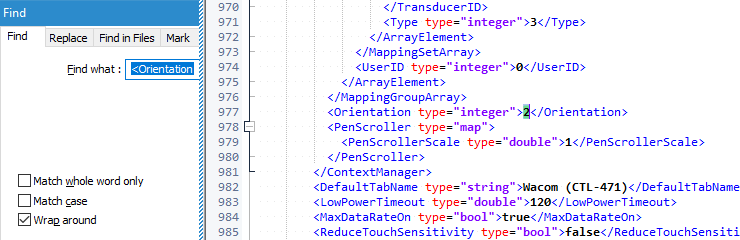
Then you save the file and import (Restore) it via Wacom Preference File Utility.
Upon re-opening Wacom Preferences, the orientation on first tab will appear to be undefined,
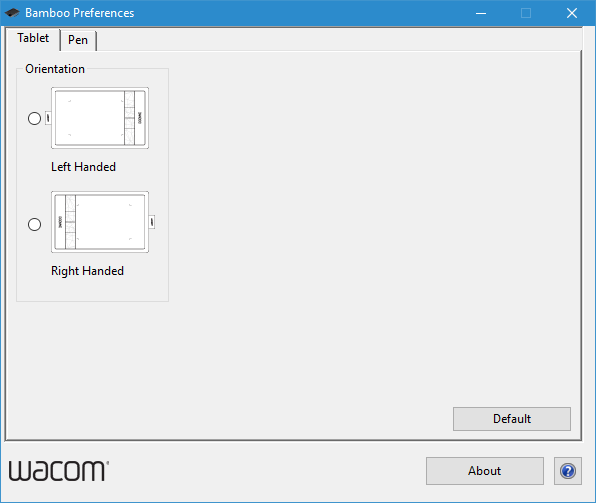
but the rest of UI will display the new orientation accordingly:
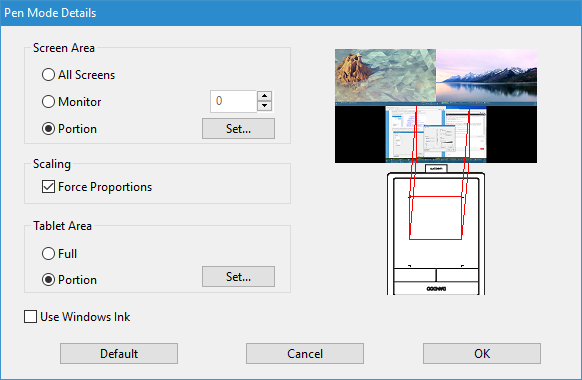
(ideally you'd probably want to use vertical orientation with a vertical display though)
And that's it. To revert back to a landscape orientation, you can use the switch in Wacom Preferences; to switch between portrait orientations you would repeat the export-edit-import routine explained above.
Have fun!
Works great!
Absolutely amazing, thank you
hey how did you get this to work. i cant seem to import the xml file.
Thanks!
Hi! I have Intuos 2 with Windows 10. It works (only drivers) with Adobe Photoshop almost correctly. But neither Wacom Tablet Properties nor Wacom Tablet Preference File Utility work so I have no ability to tune up tablet. I suppose there is some way to edit tablet driver preferences without above mentioned programs. I have two monitors and tablet is expanded to common aria. It is very inconvenient. Sorry for my English.
You could edit %APPDATA%\WTablet\Wacom_Tablet.dat by hand and restart the driver, but there’s a lot in there.
Finding a compatible version of the driver (probably 4.x or 5.x?) might be preferable.
Thank You! But how to find a compatible version of the drive while Intuos 2 is not supported by Wacom?
Dear Vadim! You are the best! I have Win 10 and Win 7 on my notebook. I just install and set my old Wacom using Win 7 then copy Wacom_Tablet.dat and WacomTouch.xml to the proper place of Win 10. Tablet settings became identical!
I only see (I’ve used ‘Find’ etc this
5
0
5
3
Only orientation references are for the
?
5
0
5
3
Only
I think I know what you mean, if you “Find” only “orientation” then it shows mouse orientation a lot of times with value 5 a lot of times.
Try “Find” for this whole thing:
And change the number after that like this:
2
Oh, the xml formatting is stripped, keep pressing Next many many times or try Find for this:
(type left angle here)Orientation type=”integer”
Couldn’t say that I understand what you are asking
Working like a charm!
This worked with Bamboo Pen and Touch! Thank you!
You saved my life! You’re the man!
Just picked up a Wacome One Small, and used this trick to make it work – thanks !
Important note: you can’t edit Wacom_Tablet.dat directly, you need to export and restore, exactly as per instructions above.
Details for google: One by Wacom Small, Aldi, left handed, invert, orientation
Solution still works. Tablet is One by Wacom. Thank you!
You sir are awesome! Thank you for a detailed guide. Can’t belive it’s not right there in the UI.
Thank you thank you thank you! Works lovely on my Intuos CTH-490.
Oh boy! This is actually working, even on Intuos! Thank you!