As in, a brush that is pixelated (no anti-aliasing), but not pixel-art.
First, find a brush you like to use as a starting point.
Here I'm using the "Studio Pen" brush because it has pressure sensitivity set up.
Swipe on the brush horizontally to bring up the mini-menu and pick Duplicate:
A copy of a brush (usually named like "Brush Name 1") should appear next to the original brush.
Double-tap your new brush to open it in the Brush Studio.
Here, switch to the "Shape" section and tap "Edit" next to "Shape Source":
In the Shape Editor you'll want to tap "Import" and choose a 2048x2048 black-and-white (no grays!) image with your desired shape inside.
There's no quick way to make a pixelated circle in Procreate so here's one:
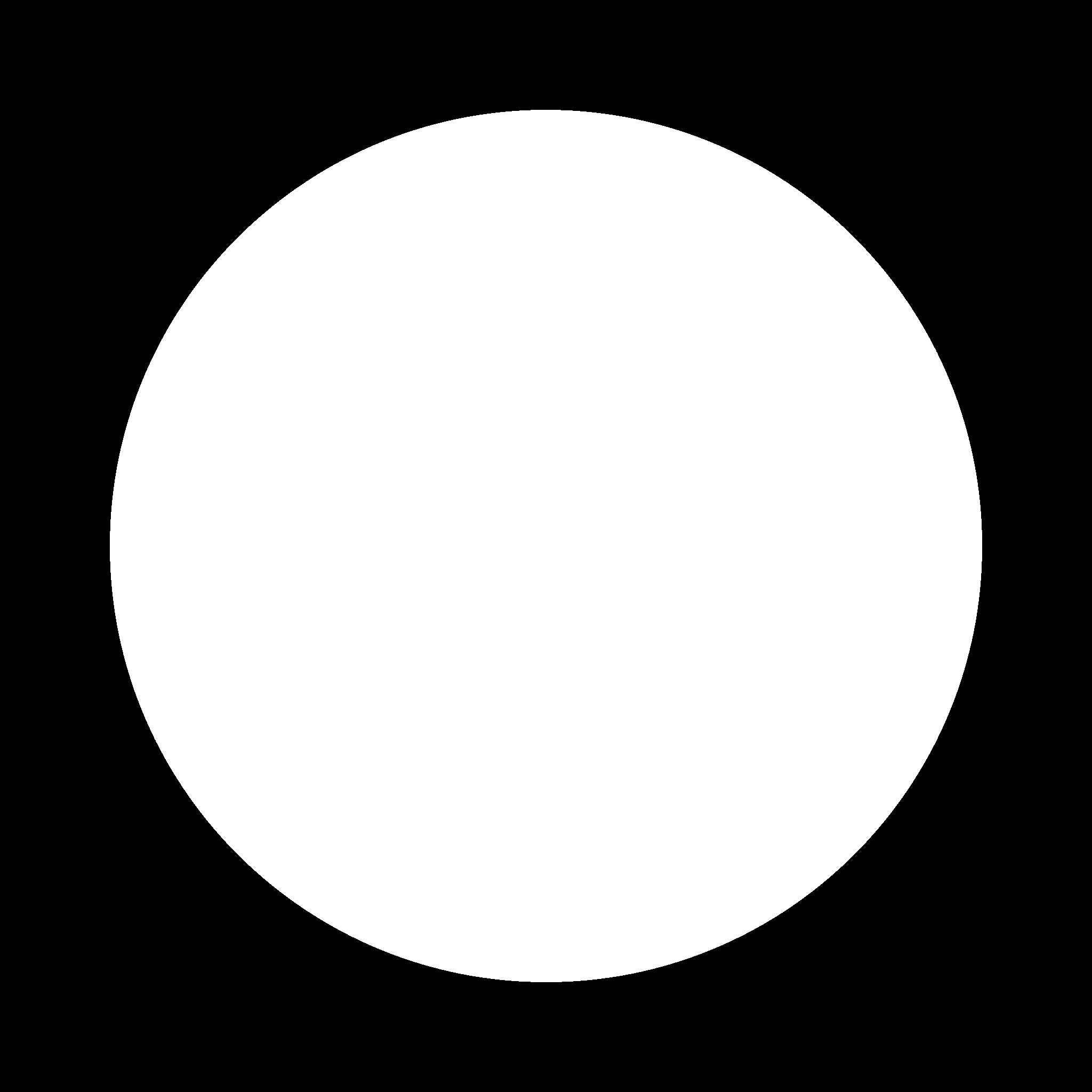
or this one
You'll have to long-tap it, pick "Copy", and then pick "Import" ➜ "Paste" in the Shape Editor.
Note: If you "Save to Photos", iOS will mercilessly compress the image, so don't do that.
With the shape replaced, the only thing left to do is to switch Shape Filtering to "No filtering" on the bottom of the section:
And that's it!
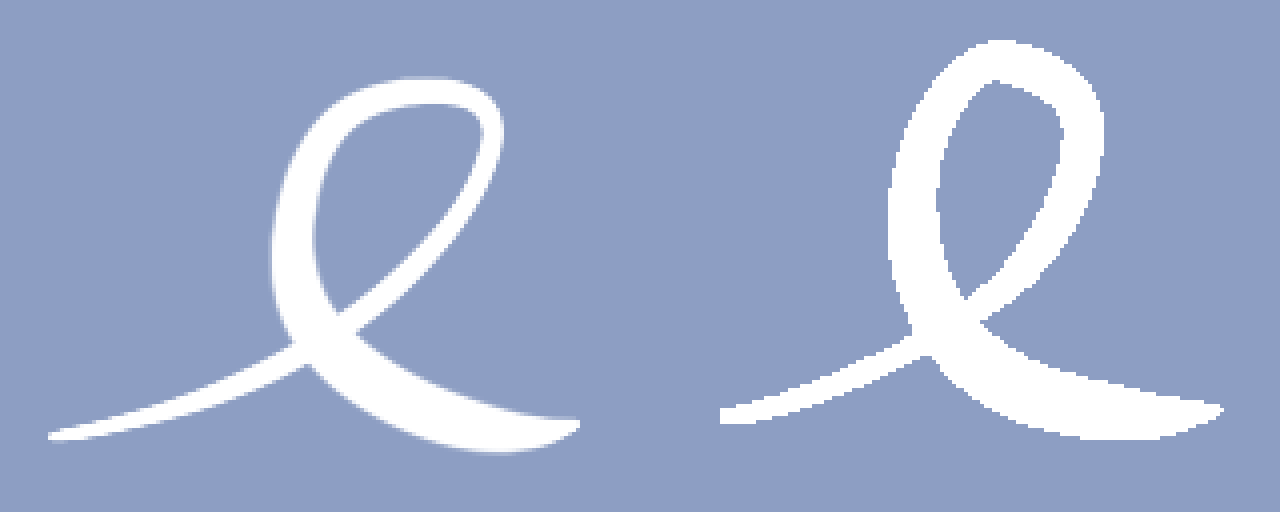
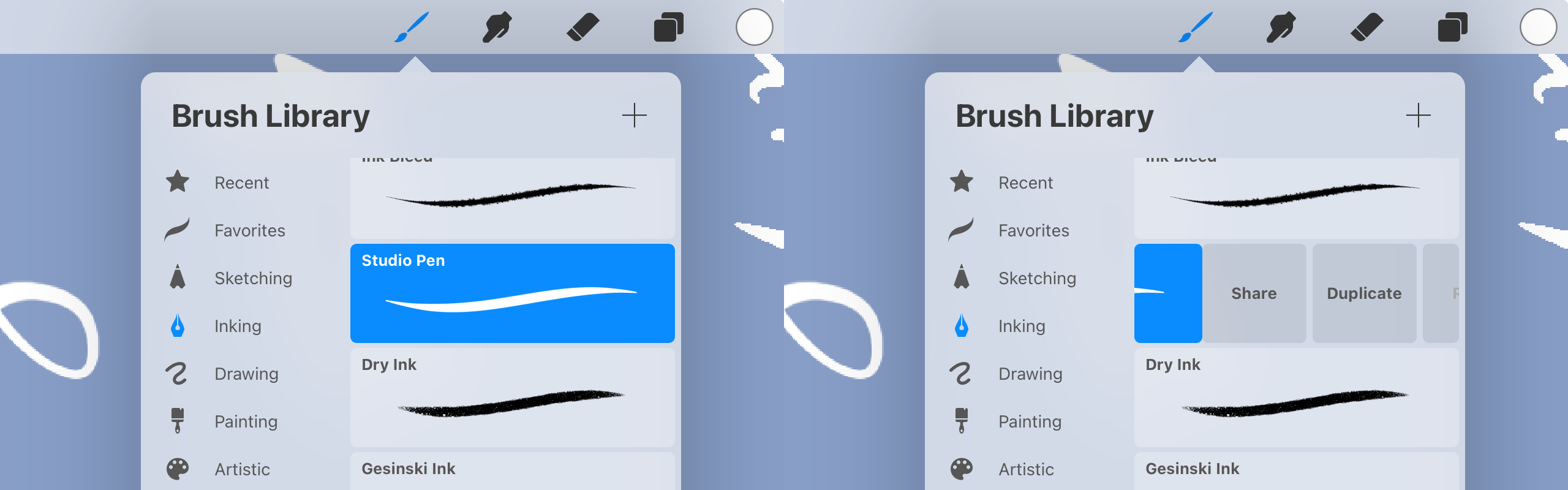
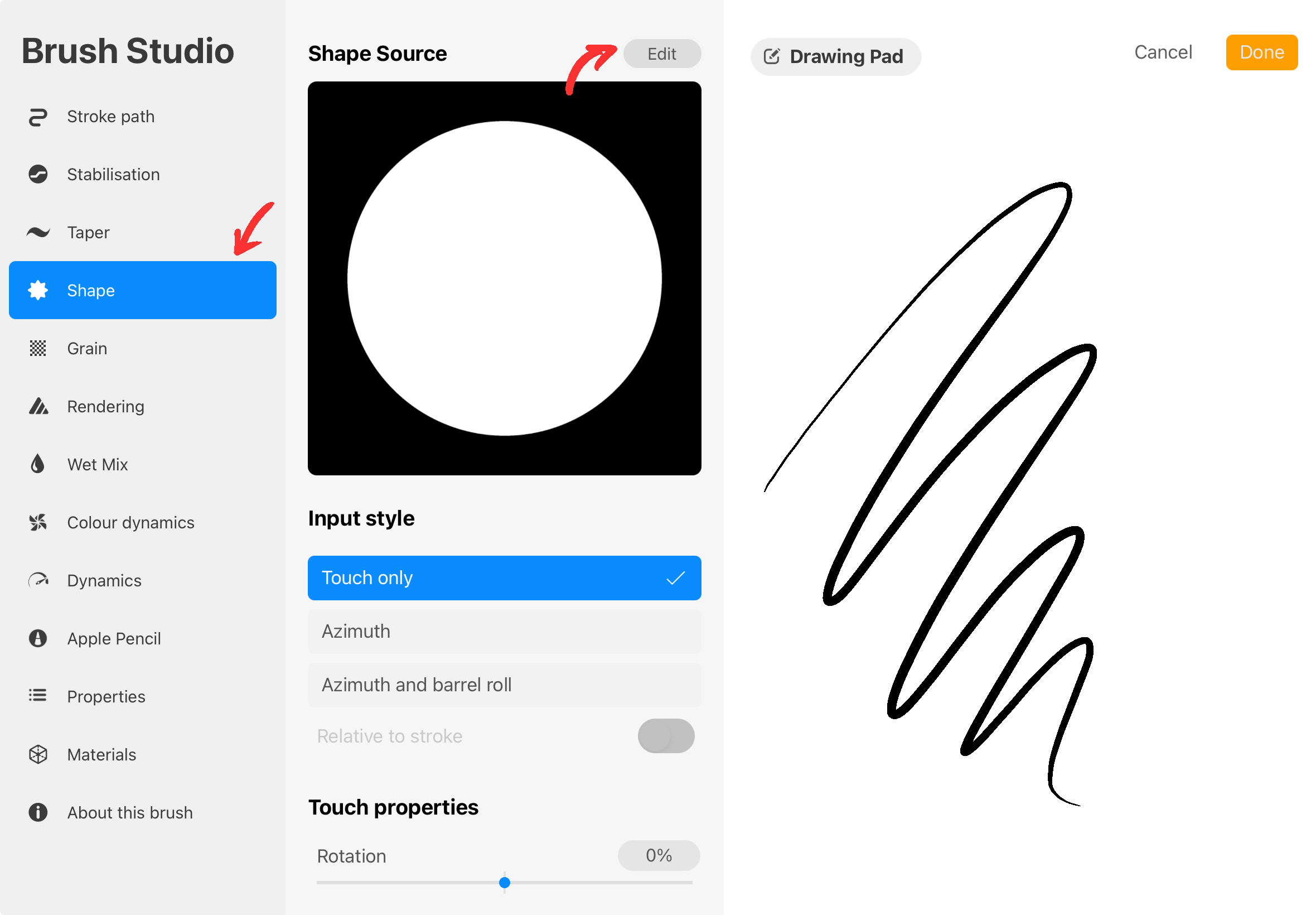
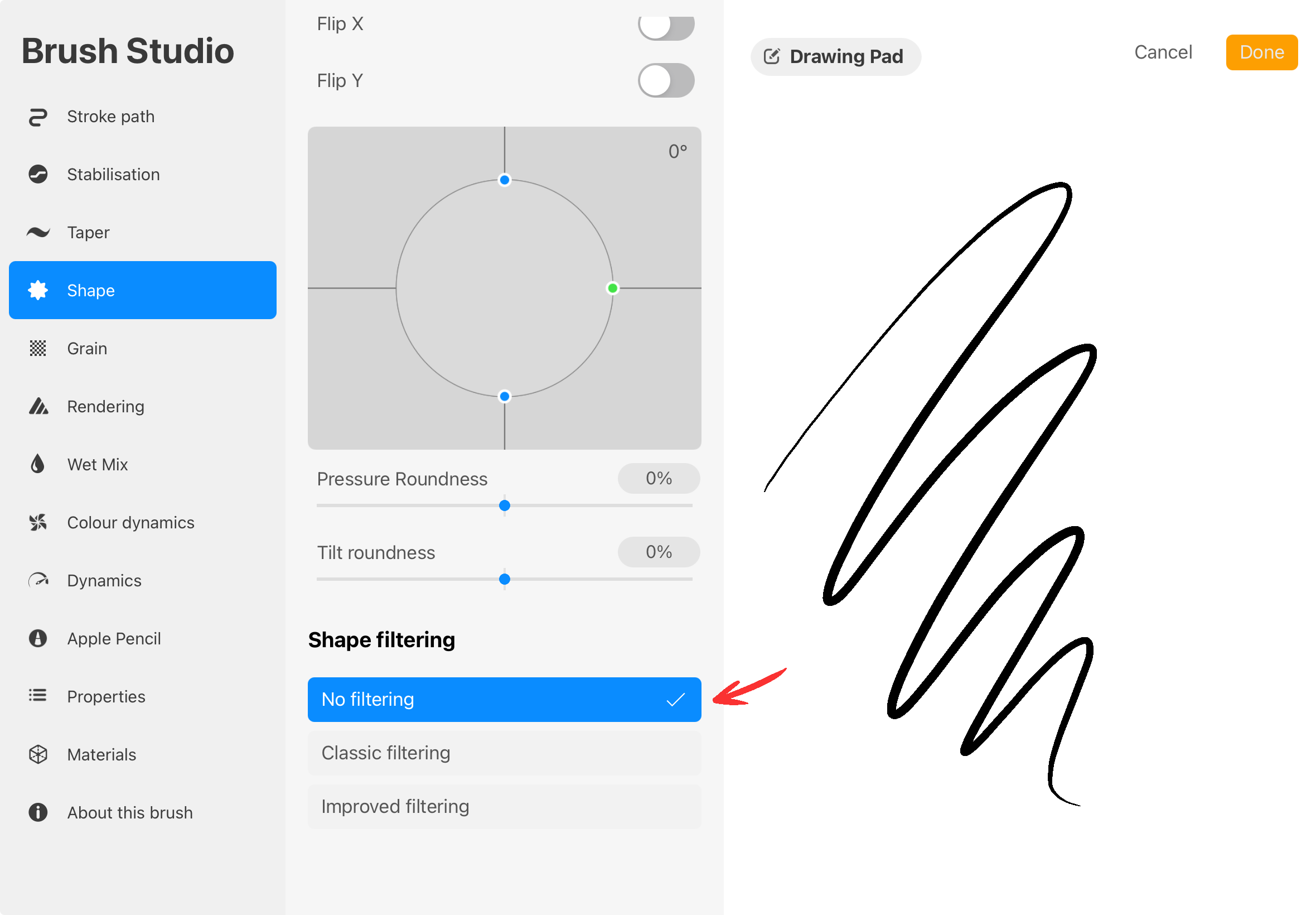
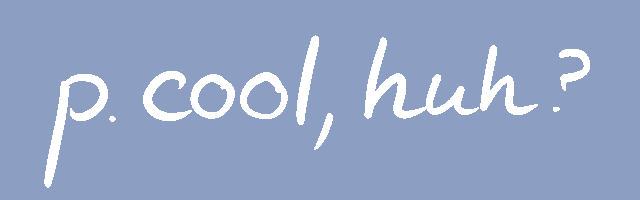
Thank you for this guide. I recently got my hands on an iPad and wanted to try using a binary brush, but I’m not familiar with how the brush creation setting in Procreate works. This helped a lot.